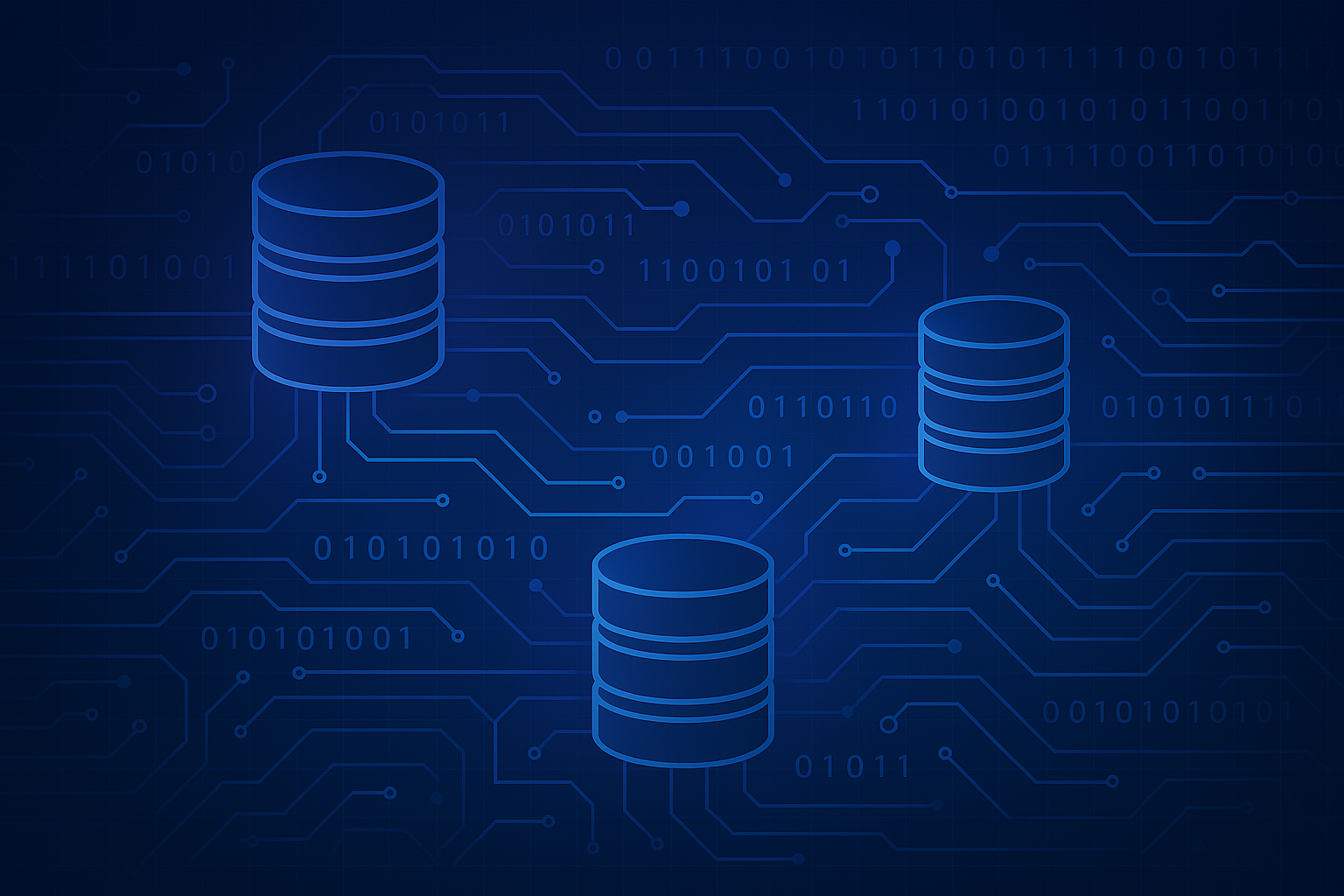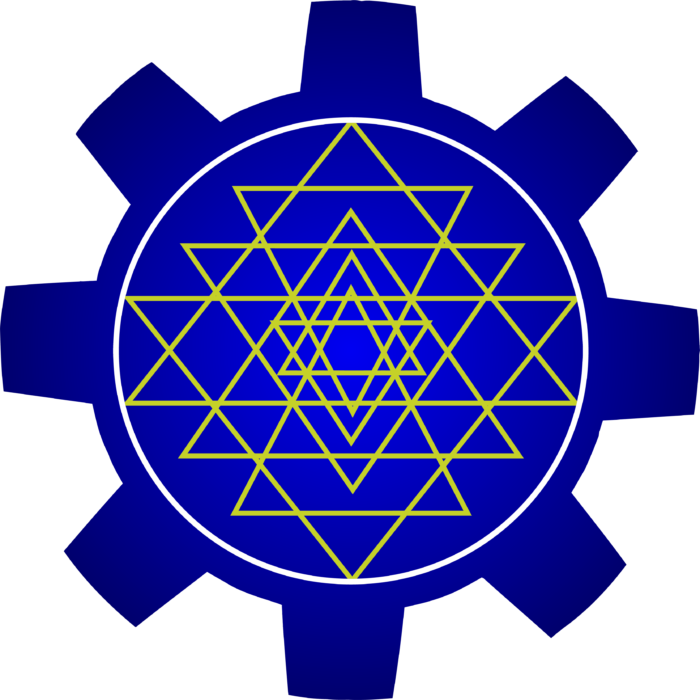In 1899, Max Planck uncovered something timeless: the smallest unit of time that still has physical meaning.
We now call it Planck time:
tP≈5.39×10−44 seconds
It’s unimaginably short — far beyond direct measurement — but incredibly profound.
Because if we treat that as the duration of a single frame of reality, then we’re forced to ask:
Is the universe updating frame by frame?
Reality as a Causal Engine
Let’s follow that thought. If each Planck time is one “tick” of the universal clock, then the frame rate of the universe is:
FPS=tP1≈1.855×1043 frames per second
Yes. Roughly 185 trillion trillion trillion trillion frames per second.
That’s not science fiction. That’s the math baked into physical constants.
And you heard that frame rate here first.
From Time to Space: The Planck Grid
It gets more intriguing when we realize that:
ℓP=c⋅tP
That is, Planck time multiplied by the speed of light gives us Planck length, the smallest measurable unit of space.
So we now have:
- A pixel size: 1.616×10⁻³⁵ meters
- A frame duration: 5.39×10⁻⁴⁴ seconds
- A universal constraint: No signal or event can propagate faster than one pixel per frame.
Which is exactly what we mean by the speed of light.
But maybe we’ve been calling it the wrong thing all along.
It’s the Speed of Events
What we call “c” isn’t about photons. It’s a fundamental limit on how fast any event can ripple through the fabric of spacetime.
Like updates in a distributed system, or signals in a finite-element simulation, every interaction can only spread to adjacent nodes — one at a time — per frame.
In this light (no pun intended), the universe appears less like a smooth continuum, and more like a vast, local-update-driven causal mesh.
Planck gave us the constants. The frame rate, pixel size, and speed limit all emerge from them.
All we’re doing now is connecting the dots.
Why This Matters
This framing — no longer poetic but grounded in physical constants — has implications across:
- Quantum gravity
- Simulation hypotheses
- Discrete spacetime models
- Relativistic causality
- The intersection of computation and cosmology
It might help explain why spacetime resists division beyond certain limits, why causality holds, and how the “engine” of the cosmos keeps time.
And just maybe, it hints that reality is more digital than continuous.
Next time someone says “the speed of light is the fastest thing in the universe”, you can tell them:
It’s not the speed of light.
It’s the speed of reality itself.
And it’s running at ~10⁴³ frames per second.
Intriguing right?
And yes, you read the FPS here first.